FASTMATE / TIVIMATE (Recommended app)
The Fastmate (our own version or Tivimate app is the best Android TV application outhere.
We recommend this app to use on the Android TV platform.
To install Fastmate please follow the instructions on our installation guide
You can by the licence here
To install the TIVI mate app follow the following procedure:
1. download the app via the playstore (Link)
2. Install the app.
3. Open the app.
4. Click on “afspeellijst toevoegen”
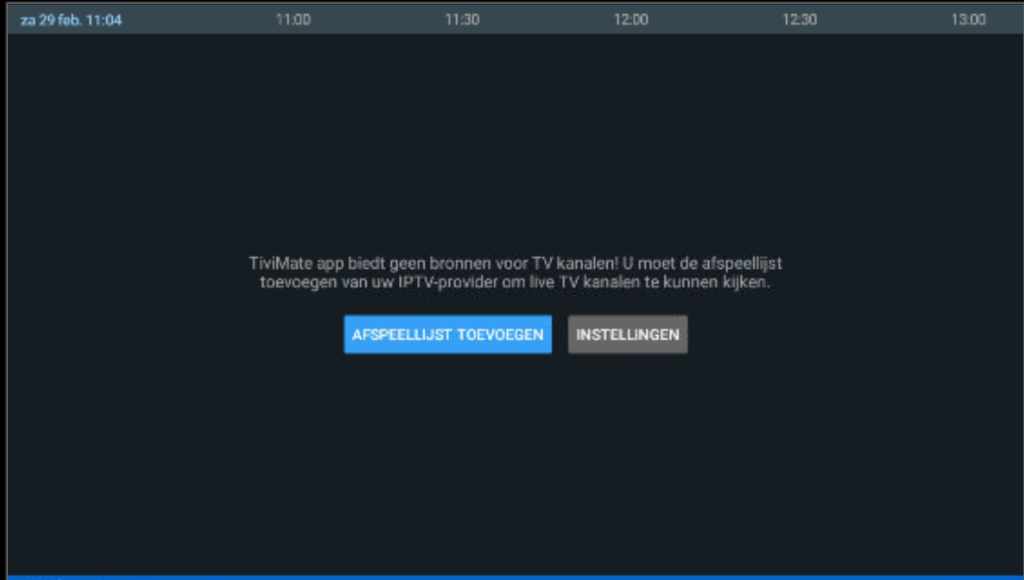
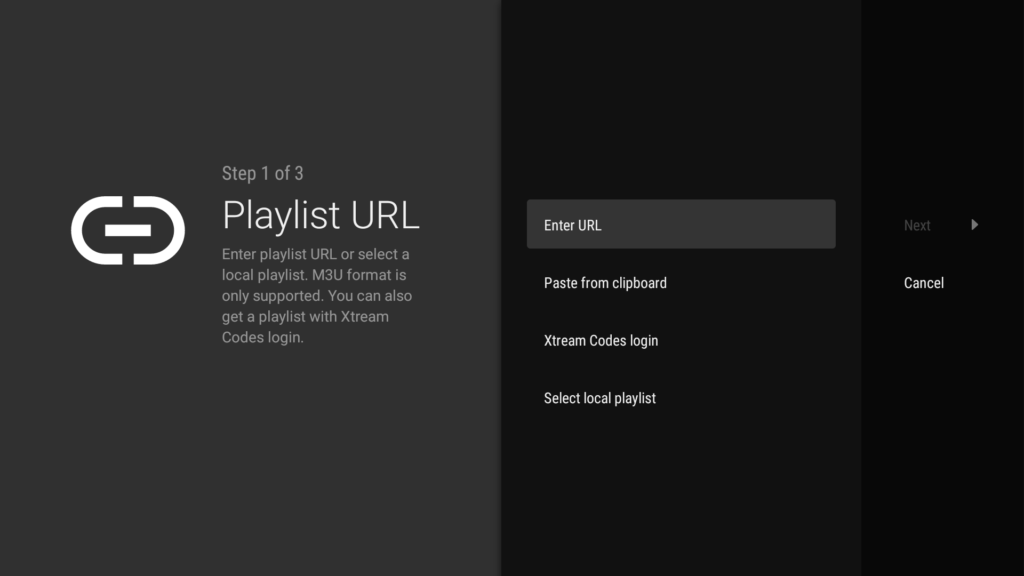
5. Select Xtream Codes Login from the list
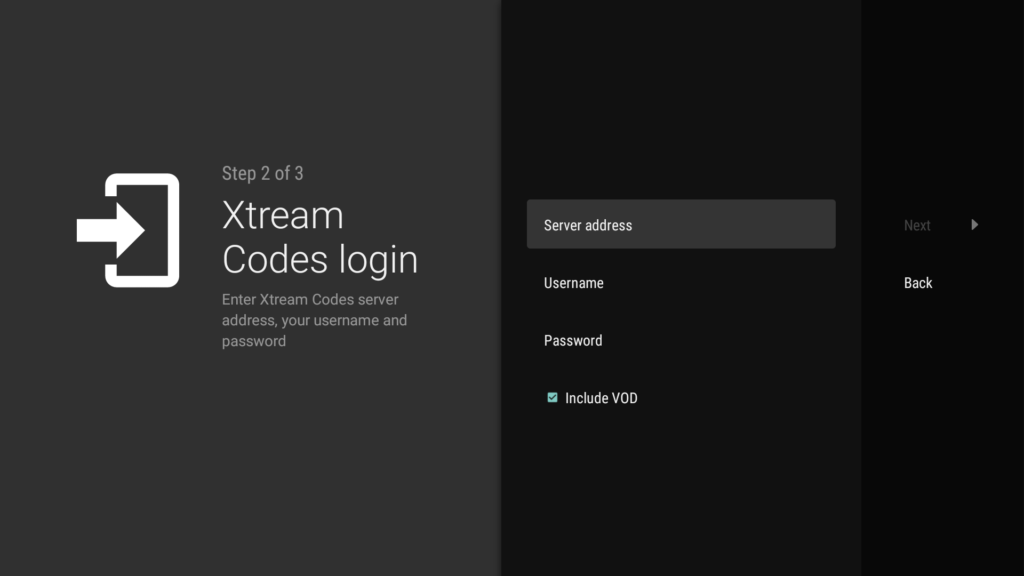
6. Enter the server address URL: http://XXX.XXX:80/
Then enter your username and password and select next.
7. Select to add VOD if needed.
The app will start to process the details and install the channels and tv guide.
Click done when finish, if it says error go back and make sure and check if the details are correct
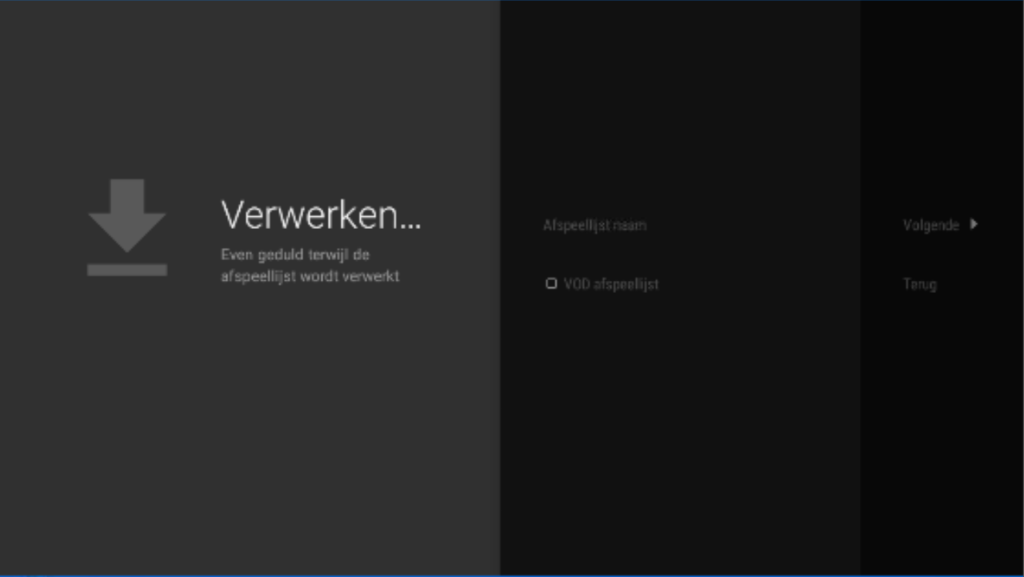
Example of Image via the TIVI mate app.
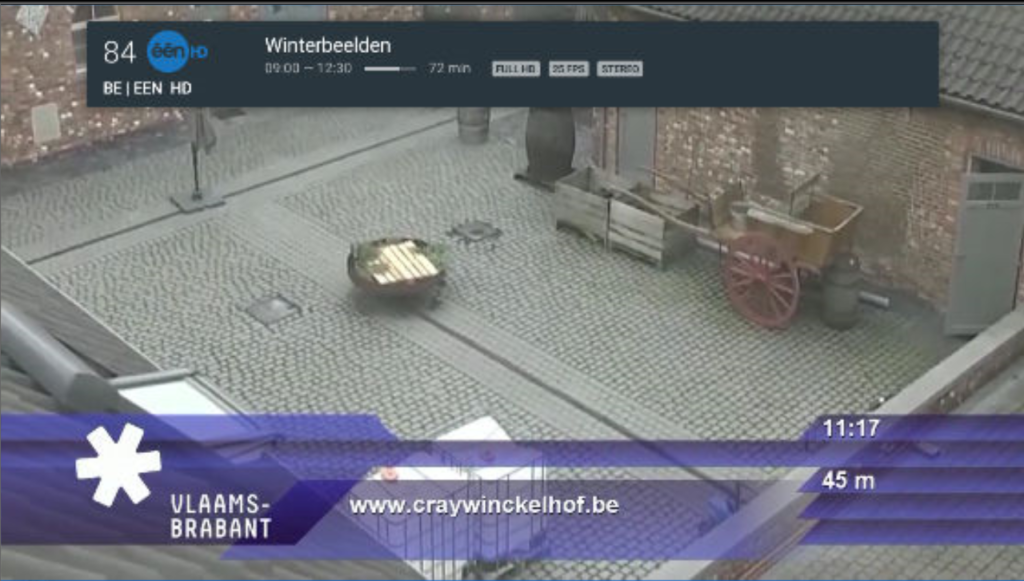
8. Unlock extra features by paying Tivi Mate creator a fee.
You can do that via the Google Playstore but we recommend to buy our own version Fastmate.
FastXtream (our own mobile android app)
If you buy our Fastmate app you can download this one also it is now included with Fastmate licence.
For more info follow our guide here.
IBO PRO PLAYER
The only app that is fully supported on all platforms
1. Go to our download page to download the application for Android.
2. Follow the guide that can be found on the same download page.
iMplayer Tutorial click on the logo:
Official Kodi add-on Fast-Forward (no longer working)
1. Download Kodi
2. Download the Kodi Add-on Fast-Forward
3. Follow all steps in the tutorial and restart your Kodi.
If you are using our UNIPLAY it is not possible to use this add-one
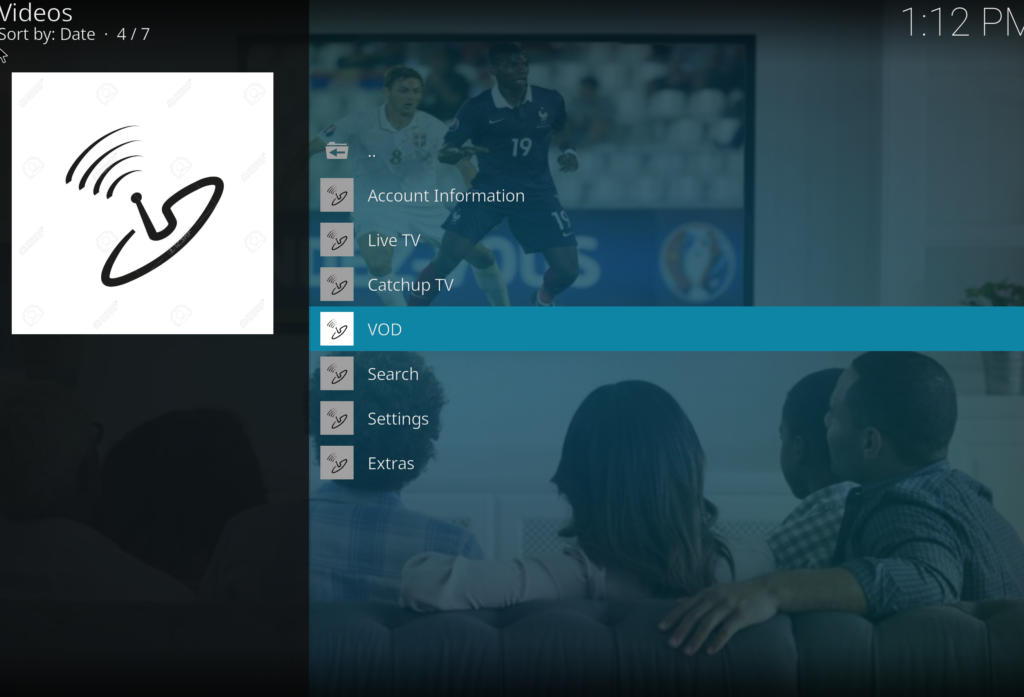
Tip: We personally do not like the standard skin of Kodi.
For ex. you could install the skin Emminence 2.0.
One of the great advantages is that you can add any addon in the Kodi start menu.
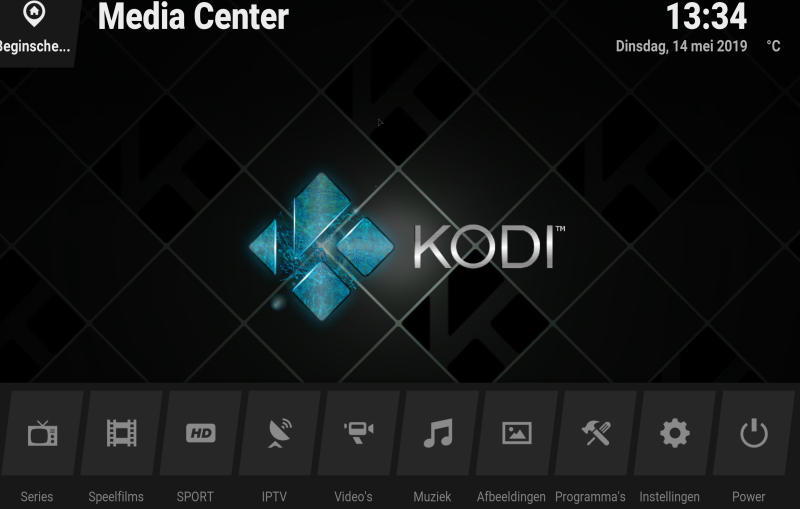
IPTV Extreme (Pro)
Recommended app by Bales Digital Services to use on Android Devices as this app has a lot of options.
Main Features:
- Integrated Player (Advanced & Light)
- Chromecast Support (Beta)
- Parental Control
- Remote Controller support
- Backup / Restore Settings
- M3U playlists support
- Multi EPG support (TV Guide)
- Auto EPG update
- EPG alias management
- All the EPG providers are included
- Picons support in different size
- Ability to download On Demand Programs!
- Ability to record Live Streaming with time limit!
- More than 10 Themes available!
- Time Recording
- Timers Management
- Autostart On Boot Function
- Set Memo function for Events on TV Guide
- Search for Similar Events on TV Guide
- Sliding EPG time
Download :
IPTV EXTREME – Free version
IPTV EXTREME – Pro version (recommended)
- After downloading the version of your choice, start the application and wait for it to load up.
- Click on the three dots on the upper right corner of your screen.
- Select “Playlists”
- Click on “ADD PLAYLIST” and proceed to the next section.
- Select “FILE OR IPTV EXTREME PORTAL (you can also contact Bales Digital services and provide the MAC so we can do this for you)
- You must enter a name for your playlist and then insert your M3U URL which you got from Bales Digital Service and then click on “OK”.
- You must wait for the app to load the playlist. This might take a few minutes.
- Click on the “OK” and proceed to the next step.
- Click on the playlist you just added.
- Now you can select each channel group and start streaming.
In the settings it is also possible to adapt buffer settings; add extra epg services; change the layout etc.
We advice to purchase the pro version.
Perfect Player
1. Install “perfect player IPTV” on your android device and run it
Download on the Playstore
2. Click “SETTING” button and then open “GENERAL” menu ===> playlist ===> paste your “m3u plus” link (received via mail from Bales Digital Services) in the “playlist” field .
3. EPG ===> copy/paste EPG URL in the EPG field ===> (you can shift the time of the all the programs of channels. Use the shift option if EPG in not synced in your country) ===> OK
4. GUI page ===> enable “show channels group as folder”
Note:
From “playback” menu, choose the “decoder” or else you can,t watch some channels or any channels at all.
On the device which we used for testing, “software” decoder worked best.
5. Advanced ===> enable download supposed logos
6. After doing the necessary changes, you can “backup” your setting in a file from the “defaults” menu.
So you can restore them later if anything happened to your perfect player.
Now go back to main screen and wait for “perfect player” to download the playlist and EPG. It may take a while but it should work then.
