Smart TV app

IBO PLAYER PRO
The only app that is fully supported on all platforms
1. Go to our download page to download the app for Samsung or LG Smart Platform
2. Install the application
3. Open the application
There wil be a free trial version for 6 days
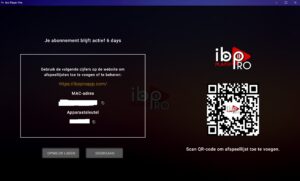
You can buy a lifetime license here.
For more info check our guide on our download page
Click here for other apps (not supported / install at your own risk)