IBO Pro player
The only app that is fully supported on all platforms
1. Go to our download page to download the application for PC or you can also find it on MS Store the MS store
2. Install the application
3. Open the application
There wil be a free trial version for 6 days
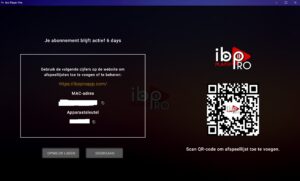
4. if you are already a client you can send your mac id and key to your reseller to active your own subcription
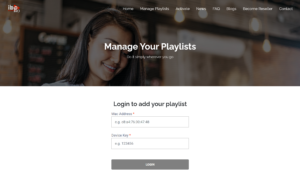
5. If you want to buy the application you can do this on this link
6. After ordering you will have to provide the same mac id and key so the application can be activated
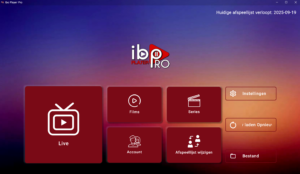
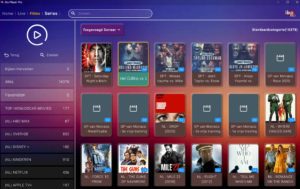
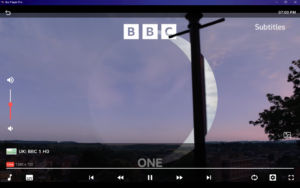
7. Enjoy this fine application
—————————————————————————————————————————————————-
VLC Tutorial
Complete Guide on adding playlist to VLC Media Player Windows
- Click here to download VLC from the official website
- You need a working m3u playlist or m3u free trial. Fast-Forward will send you an email with an active m3u playlist, click on that link and it will instantly download a file (with .m3u extension).
- Now locate the downloaded m3u file, right click and click on open with VLC or drag file to vlc and click on play button. In few seconds it will process/read the playlist and start playing first channel.
- Now first channel is playing on VLC, if you want to change the channel, Press CTRL+L; Or Go to View > Playlist and it will open the list of TV channels available in the m3u link.Tip: If provider is asking, it has big list of channels and VLC is loading few; it means you VLC can not load all channels. You need to edit m3u file by opening with notepad or other List editor (see downloads).
Some Frequently asked questions about IPTV Using VLC
- Why i am seeing only a long list of channels and not categorized?
VLC don’t support channels by categories. It only shows all a big list of channels. - Why i’m getting less channels?
Because the list of channels is really BIG and over than the limit of channels can be viewed in VLC’s playlist. Try editing m3u file and remove all unwanted channels, then save and re-use file. It should work. - Where i can find the playlist or the list of available channels?
While VLC is opened, Press CTRL+L - Can i use EPG with VLC?
No.